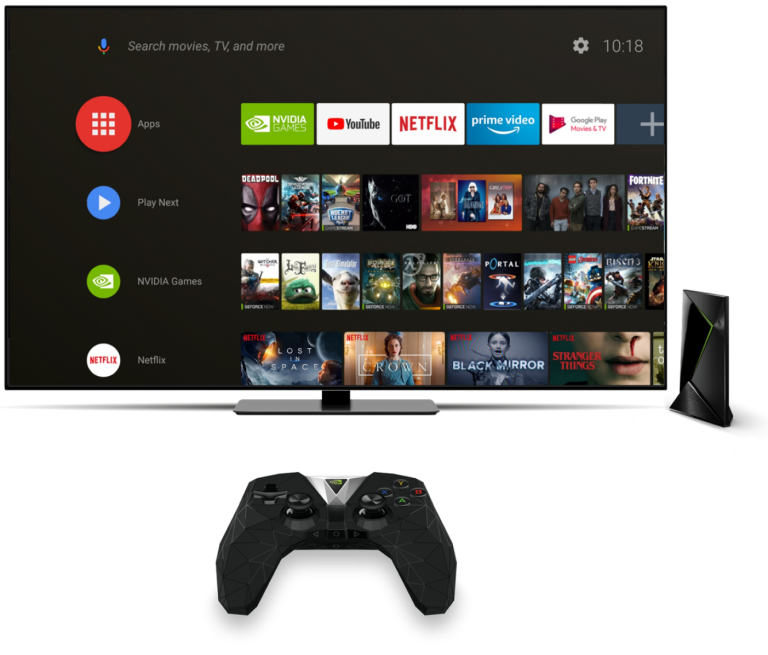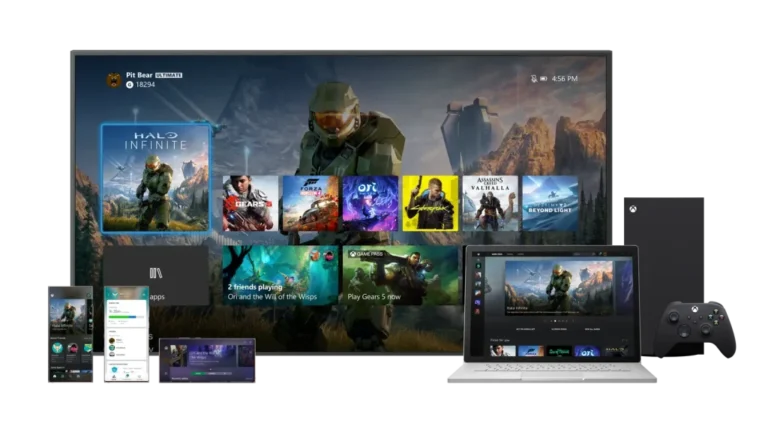Chromecast
Chromecast
Tivimate + Chromecast with Google TV is the best setup you can get when streaming IPTV because, apart from the many features your Chromecast will add, Tivimate is considered the best IPTV player you can get.
Download Tivimate from Play Store.
Chromecast with Google TV will give you the option to download Tivimatre directly from the Play Store without having to go the sideloading route that other streaming devices like Firestick force you to follow.
Note: When searching for Tivimate in the Play Store, you may see another app with a similar name called Tivimate Companion. Do not download it yet, as it is only needed to activate Tivimate premium.

Step 1:
Open Tivimate
Like any other app, you need to click on its icon to open the app.
Click add a new playlist. Here you will see a notification from Tivimate saying that they do not offer any content and you will need to add a playlist that you can buy from an IPTV provider, click Add Playlist.


Step 2:
Enter your IPTV account details
This is what we have sent to your email, as you can see Tivimate gives you 3 options to connect to your Provider server.
- M3u link
- Xtream Codes: This is the one we personally prefer to use, since it has the EPG (TV Guide) already integrated.
Now, choose the option “Login with Xtream Codes” and use the credentials we sent you by email.
After entering the account details, be sure to check for typos because if one character is wrong you won’t be able to connect.
After that, click next and Tivimate will start processing the channel list immediately.
Step 3:
Click Done
You will see on this screen the numbers of the channels/VOD we have given you access to, you can change the playlist name to whatever you want, I suggest you keep it as the name TIVIPRIME and then click Done.

Unlock Tivimate premium. (Optional)
Now that you have successfully set up Tivimate with your TIVIPRIME, you will start to notice that many features are not working and that is because you need to activate the premium version and link your account with it. The only place you can activate your premium account is through the Tivimate Companion companion app, which you can only find on the Android Play Store, which means if you only have IOS or another operating system, your only solution is to find a device. Android or run an Android emulator like bluestacks on your computer to access the Play Store.
If you don’t have a computer or an Android device, the only option left is to ask a friend or family member to buy it from their device if they have an Android or a computer.
1. Search for the Tivimate Companion in the Play Store.
Like any other app, you can search for the Tivimate Companion in the Play Store and
download it.
2. Open the app, and then register your account.
The Tivimate companion only accepts Google Pay, after opening the app you will see two options to create an account or sign in to your current account. Depending on whether you already have an account with them or not, sign in/create an account. You will only be asked for your email address and a password. Be sure to save this login in a safe place because you will need it later to activate it in your Tivimate app.

Step 4:
Open Tivimate now and sign in to your account.
After completing the payment, open Tivimate on your Chromecast and go to settings where you will see the option to unlock premium using the account you just created on Tivimate companion.
Step 5:
Click Next
This is just an overview of the features that will be unlocked when you sign in to your premium account, just click Next.


Step 6:
Fill in your account information
As you can see here where you can type the same account details you signed up with in the Tivimate Companion app, enter the details and click login.