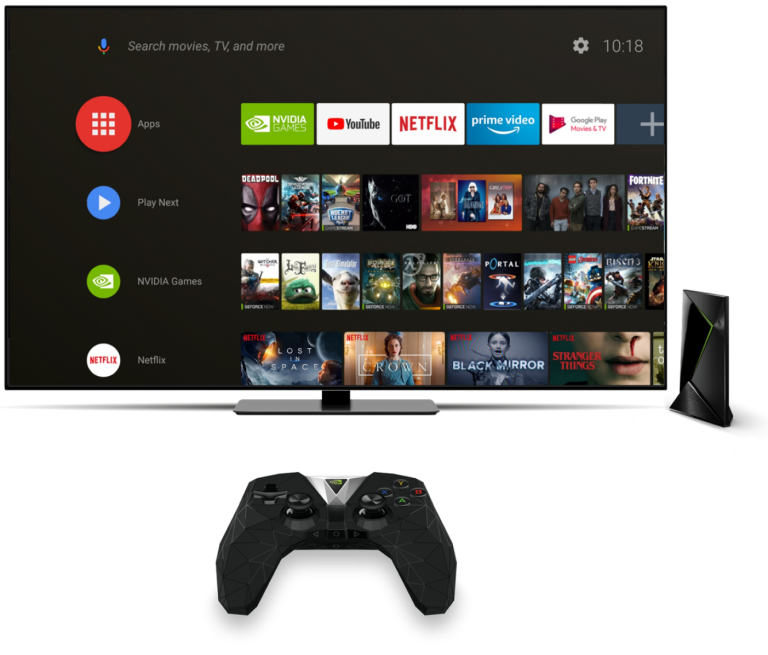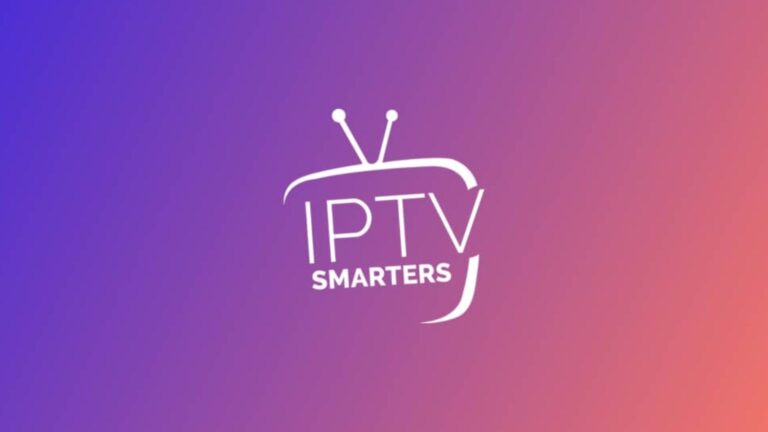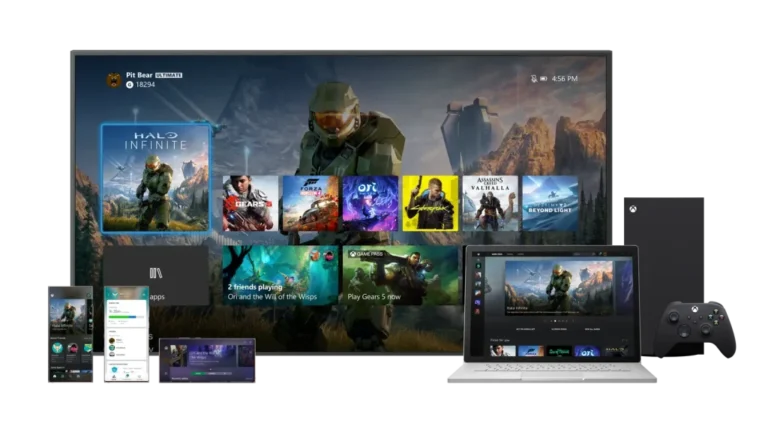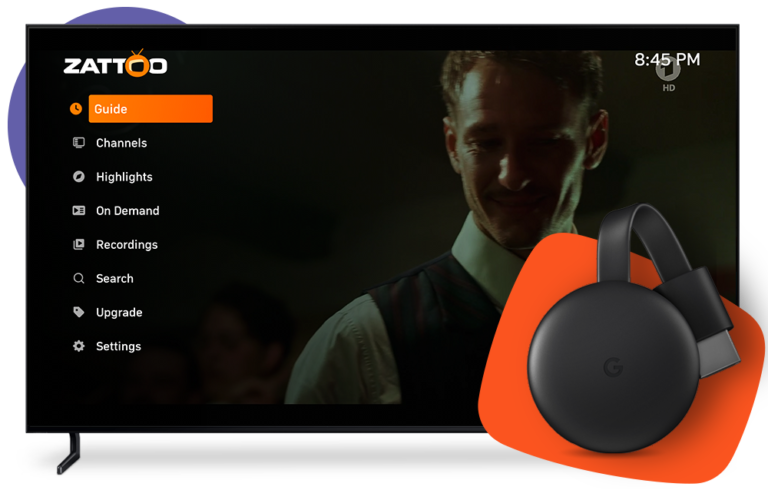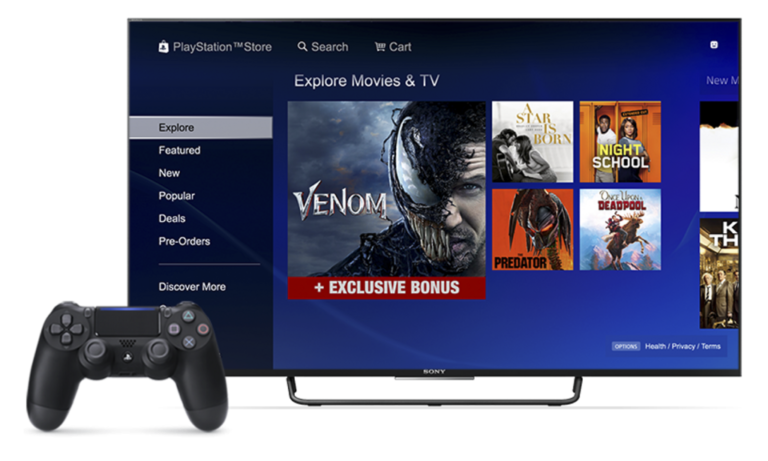Android Box y Nvidia Shield
Android Box y Nvidia Shield
TiviMate is one of the best IPTV players designed specifically for large screens. With TiviMate, you can watch TIVIPRIME live TV channels on Android set-top boxes. TiviMate comes with both a free and a premium version. The free version of TiviMate seems sufficient for users with a playlist they don’t watch too frequently.
If you use IPTV more often, it’s worth upgrading to the premium version. The app supports multiple playlist formats, channel and category renaming, and hidden categories. You can import your own channel logos, customize the order in which channels appear in the TV guide, and take advantage of the search function (which works for both channel names and currently playing programs).
The TiviMate app is compatible with all devices that use Android TV as their operating system, including Amazon Fire TV, Nvidia Shield, and Android TV boxes. Both the free and premium versions of TiviMate can be found on the official Google Play store.
To unlock all the amazing features, you’ll need to purchase the premium version, as the free version is very limited. The premium option includes the following features that are not available with the free version:
- Scheduled Recordings
- Support for multiple playlists
- Favorite management
- Customizable TV Guide update intervals
- Customizable dashboard transparency and timeout
- Customize groups and channelscanales
- Manual channel sorting
- Activate the last channel at the start of the application
- Automatic Frame Rate (AFR)
- Auto-play last channel on app start

How to install Tivimate on Android TV?
Step 1:
We will install the Downloader application from the Play Store
The first thing you need to do is install Downloader, a powerful browser and file manager designed specifically for Android TV-based devices, and this is the item we are most interested in as we will be using it to download any APK from the net.
Downloader is available on the official play store, so you can download it directly to your Android TV device.
Open Play Store, search for Downloader, then install and open the app.


Step 2:
Enable installation from unknown sources for the downloader app
Once launched, it will ask you to grant permission to access local storage. Since this is a file manager, it will need that permission to work. Just press Allow.
Step 3:
Browser Activation
Most importantly, you will need to activate the browser option for this application. To do so, a plugin must be installed. In the search box, type the following address: browser.aftvnews.com and press GO.

Wait for the download to finish, and then tap Install.

When the installation process is complete, tap Done.

Then confirm the deletion.

Step 4:
Remove installation package
It will take you back to the previous screen, here you have to select Remove to get rid of the installation package and free storage space.
Step 5:
Enable installation
Enable installation from unknown sources.
The most interesting apps for Android TV are found in third-party sources. So the first thing you need to do is to enable installation from unknown sources. If you haven’t already, just follow these steps:

Launch Mi TV Stick and click the «System Settings» icon.

Select device preferences.

Enter the Unknown Sources option.


Allow Downloader app to install from unknown sources.
Step 6:
Installation from unknown sources
Once the Downloader app is ready to use, all you have to do is click on the Browser option and use the web browser to download any app in APK format.
Step 7:
Install TiviMate APK
Launch the Downloader app and in the search box enter the following and hit «Go»:
72816

Wait for the download to finish and press install.
That’s it, now you can use your TiviMate app.
1. Open Tivimate:
Go back to the home screen, in the app drawer, find and open your app normally.
Like any other app, you need to click on its icon to open the app.


2. Add new playlist:
Here you will see a notification from Tivimate saying that they do not offer any content and you will need to add a playlist that you can buy from an IPTV provider, click Add Playlist.
3. Enter your IPTV account details:
This is what we have sent to your email, as you can see Tivimate gives you 3 options to connect to your Provider server.
- M3u link
- Xtream Codes: This is the one we personally prefer to use, since it has the EPG (TV Guide) already integrated.
Now, choose the option «Login with Xtream Codes» and use the credentials that we sent you by email.

After entering the account details, be sure to check for typos because if one character is wrong you won’t be able to connect.
After that click next and Tivimate will start processing the channel list immediately.

4. Click Done:
You will see on this screen the numbers of the channels/VOD we have given you access to, you can change the playlist name to whatever you want, I suggest you keep it as the name TIVIPRIME and then click Done.
Unlock Tivimate premium. (Optional)
Now that you have successfully set up Tivimate with your TIVIPRIME, you will start to notice that many features are not working and that is because you need to activate the premium version and link your account with it. The only place where you can activate your premium account is through the Tivimate companion app, which you can only find on the Android Play Store, which means that if you only have IOS or another operating system, your only solution is to find a device Android or run an Android emulator like bluestacks on your computer to access the Play Store.
If you don’t have a computer or an Android device, the only option left is to ask a friend or family member to buy it from their device if they have an Android or a computer.
1. Search for the Tivimate Companion in the Play Store.
Like any other app, you can search for the Tivimate Companion on the Play Store and download it.
Open the app and then register your account.
The Tivimate Companion only accepts Google Pay, after opening the app you will see two options to create an account or sign in to your current account.
Depending on whether you already have an account with them or not, sign in/create an account.
You will only be asked for your email address and a password. Be sure to save this login in a safe place because you will need it later to activate it in your Tivimate app.
5. Open Tivimate now and sign in to your account:
After completing the payment, open Tivimate and go to settings where you will see the option to unlock premium using the account you just created in the Tivimate Companion.


6. Click Next:
This is just an overview of the features that will be unlocked when you sign in to your premium account, just click Next.
7. Fill in your account information:
As you can see here where you can type the same account details you signed up with in the Tivimate Companion app, enter the details and click login.

IPTV SMARTERS
Step 1: Download IPTV Smarters Pro from Playstore. All you have to do is type IPTV Smarters or Smarters Player lite in the search bar or you can use voice command to do the same.
Step 2: Set up IPTV Smarters Pro. Now that you have the app on your Android box, Nvidia Shield or Android tv device, all that’s left is to connect to your IPTV tv device server.
Open IPTV Smarters Pro After downloading it, IPTV Smarters will be available like any other app you already have on your device; all you need to do now is click on the app icon to open it.

8. Choose the Xtream Codes API:
IPTV Smarters Pro gives you the option to use various methods to connect to your provider’s server. I highly recommend you use the Xtream Codes API as it is much faster and the EPG is already included.
9. Fill in your account details:
As you can see, IPTV Smarters Pro asks for 4 pieces of information.
- Playlist Name: You can write whatever you want. I will suggest you the name of your IPTV provider.
- Username: Use the one we provide.
- Server URL: Use the one we provide.
Be sure to type exactly what your provider sent you, and then click add user.

Enjoy!
That’s it, after clicking add new user the app will start
download the channels and you will see 3 sections on the board of live TV, movies, series, the
latest version of IPTV Smarters Pro gives you the option to download only what you want.